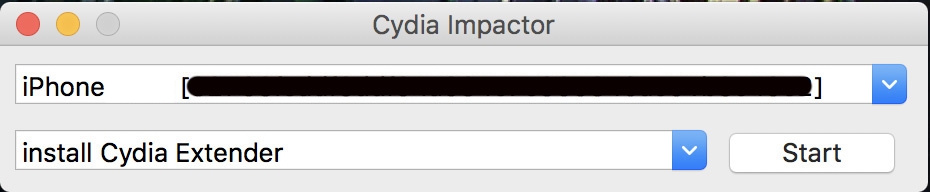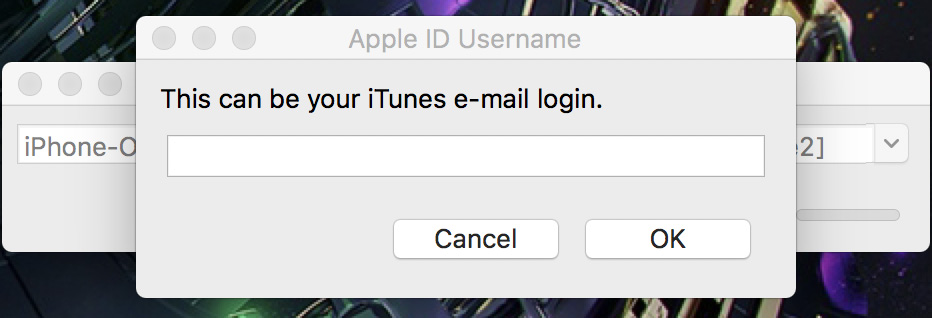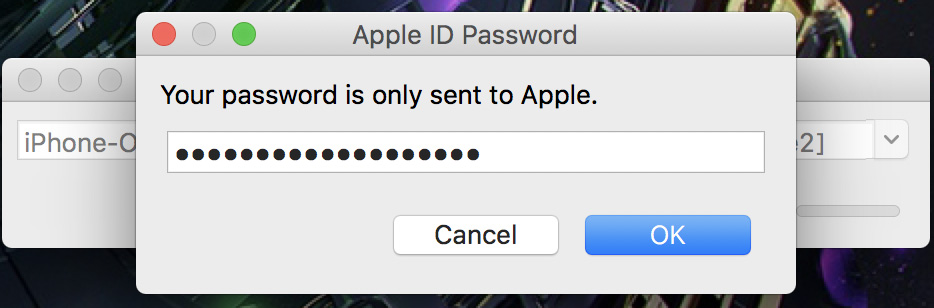How to install apps on iOS without jailbreak?
You will need: a computer running Windows or Mac, a cable to connect an iPhone or iPad to a computer, and you must also remember the username and password from your iTunes.
Instructions for installing IPA apps on iOS devices:
- Connect your iPhone to your computer. If required, confirm the power of attorney to this computer.
- Download the IPA file of the desired game/application on our website.
- Download and open the Cydia Impactor PC application from saurik – this application will install the application on your iDevice.
- Log in to the app. You will see a window like this:

- Drag and drop the desired IPA file into this window. The application will ask you to enter your Apple ID login (this is the mail that your App Store, iTunes and iCloud are linked to, usually it’s iCloud mail). Enter it.

- Next, the application will ask you to enter the password for the applications created in the account (see the next item). Don’t be alarmed, it’s absolutely safe. Your data is not saved anywhere and is only used to sign the installation file directly on your PC, and will also be sent to Apple to confirm the certificate. Enter the password:

- Log in to the Apple ID website and create a password for applications (if there are no application passwords, then you need to enable two-factor authentication).
- After inserting the received password into the window from point 6 and click ok.
- Then the installation process will go on, if you are using a Mac, a message may appear asking you to save the key in your bundle. Allow this action by clicking “Allow”
- After the installation is completed, an application will appear on your device. But when it starts, it will write that this application was created by an unreliable developer, that is, you. To fix this, follow step 9.
- After the installation is completed, an application will appear on your device. But when it starts, it will write that this application was created by an unreliable developer, that is, you. In order to fix this, follow the next step.
- Go to Settings, select “Basic”, scroll to the bottom and wait 5 seconds. The item “Profiles and device management” will appear. In the “DEVELOPER SOFTWARE” sub-item, find your Apple ID login and click on it. Click on the blue label “Trust”. In the window that opens, click on the red “Trust” button. Wait for the download to finish and the “Verified” label appears next to the installed application. Now you can open the installed application.
- Remember that this certificate is valid for 7 days and after this time you will have to do the same procedure again.